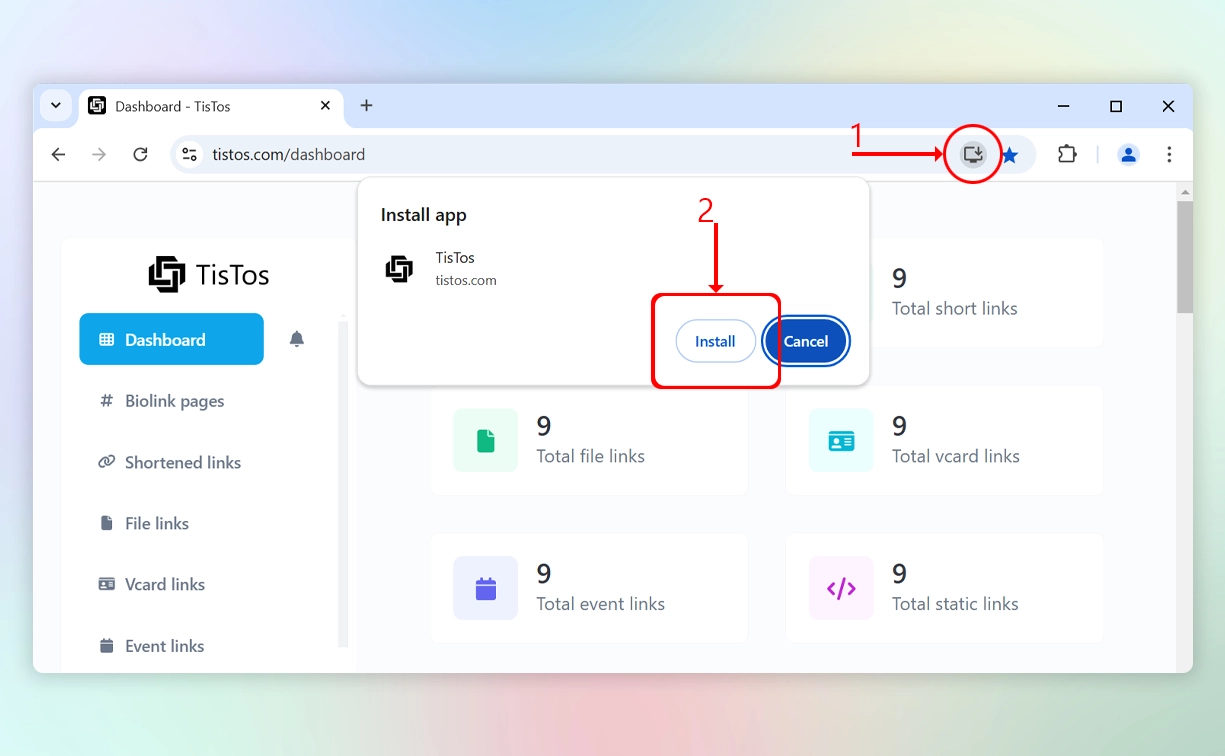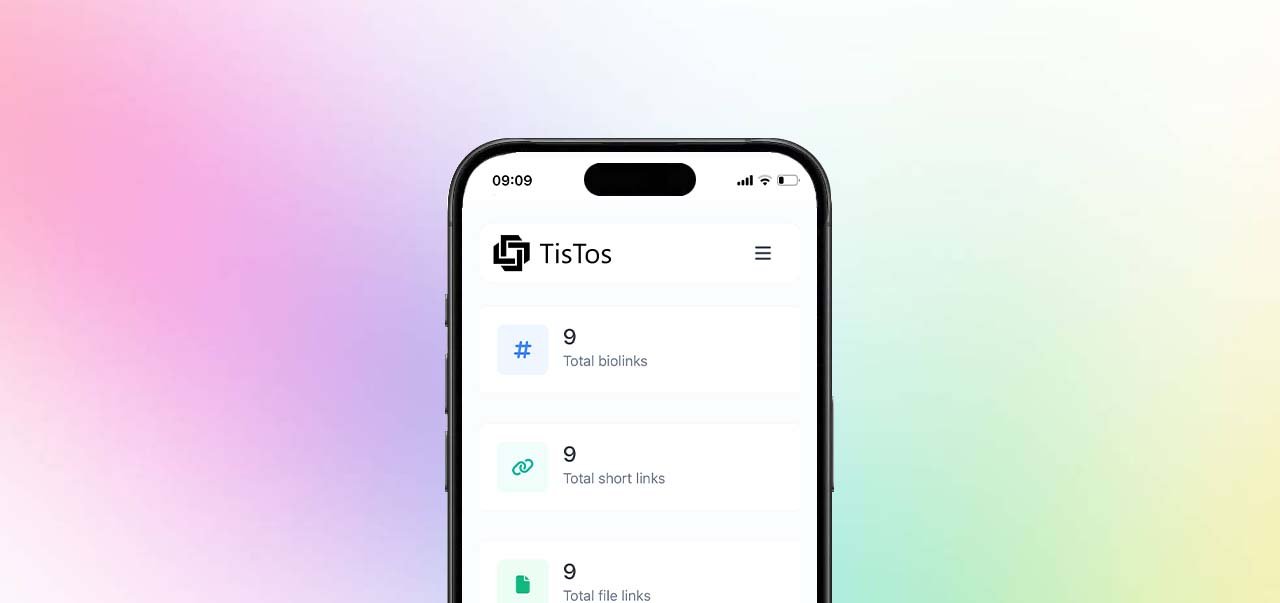Find out how to install the TisTos app on iOS, Android, and Windows devices. Experience the convenience of a native app feel with just a few simple steps.
TisTos is a Progressive Web App (PWA)
TisTos delivers a native app-like experience without requiring a download from an app store. Simply visit the TisTos website and add it to your home screen for instant access.
Key Features:
- Quick Setup: No app store required - add it directly to your home screen.
- Seamless Experience: Enjoy an interface and features that feel just like a native app.
- Optimized Efficiency: Ensures smooth operation while using minimal system resources.
Explore and start using the TisTos App today - it’s faster and more convenient than ever!
On iOS:
- Open Safari and go to the tistos.com website.
- Tap the "Share" icon (the square with an upward arrow) at the bottom of the screen.
- In the menu that appears, select "Add to Home Screen" and tap "Add" to complete the process. The TisTos icon will appear on your home screen.
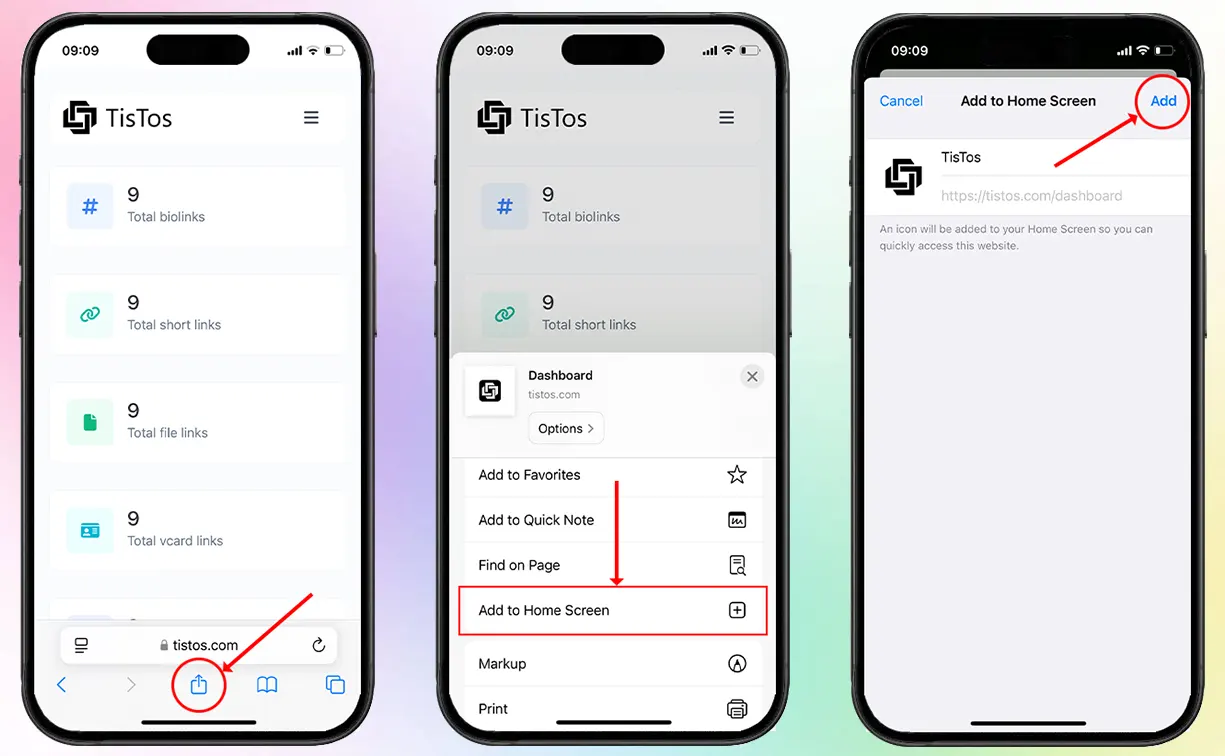
On Android:
- Open the Chrome browser and go to tistos.com.
- Tap the three-dot icon in the upper-right corner of the screen.
- Select "Add to Home Screen" and tap "Install". The TisTos icon will be added to your home screen.
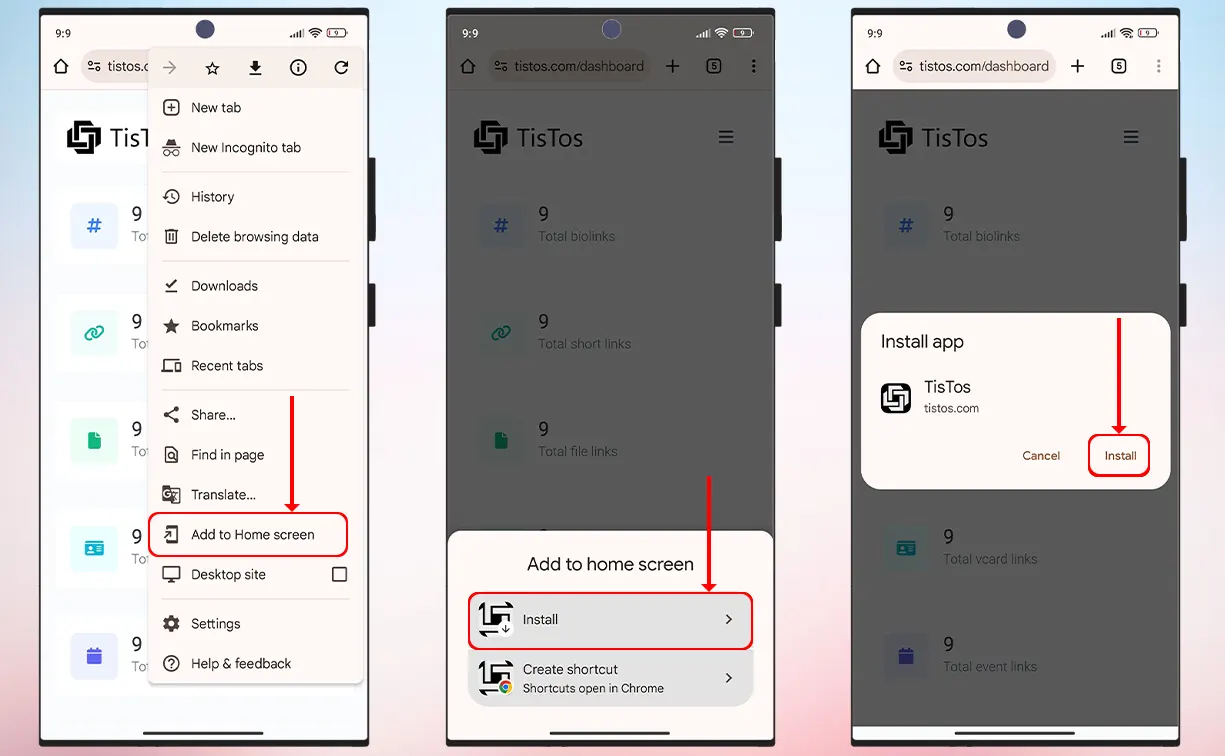
On Windows:
- Open the Chrome browser and visit tistos.com.
- Tap the Desktop icon (with a downward arrow) in the upper-right corner of the address bar.
- In the pop-up notification, select "Install" to complete the process. The TisTos icon will appear in the Start menu or on your desktop.